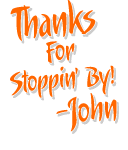Assorted tips and help:
*If you arehaving trouble and the effect is not working:
1) Check your settings. Check your distance value and or use click mode.
2) Don't apply an inner contour that's too large.
You can apply larger inner contours if the "remove interior holes" checkbox is clicked.
3) Try a different size contour.
4) Try resizing the shape and then try again.
Some small bugs relative to CorelDraw itself can cause errors.
* Although the macro can do multiple shapes at once, due to the large number of posiblities this could be more unpredictable than doing a shape at a time.
Note: try ungrouping your multiple shapes before applying the effect.
*Usually the "remove interior holes" will work faster. You may want to use it first, especially on complex shapes.
*Complex and super complex shapes can take ALOT of time to create the effect. Either wait or backup your work before applying effect to super complex shapes. This Corel Draw core related and has nothing to do with macro itself.
Fill not being applied: This is a CorelDraw related bug. Make sure the shape you are contouring has a fill and your effect will have a fill as well.
NEW! Try the outline color feature combined with the "remove interior holes" function to add quick cuttable lines for those using vinyl cutters that recognize a certain color as the "cut contour".
Give your self some time to become comfortable with the macro and I'm sure you find it to be a great tool.
Enjoy!
John
|